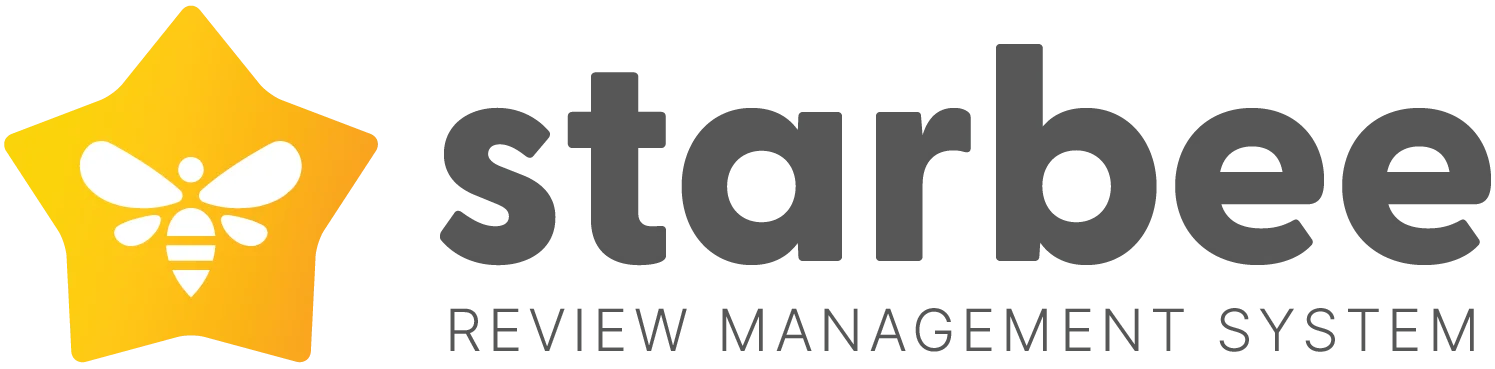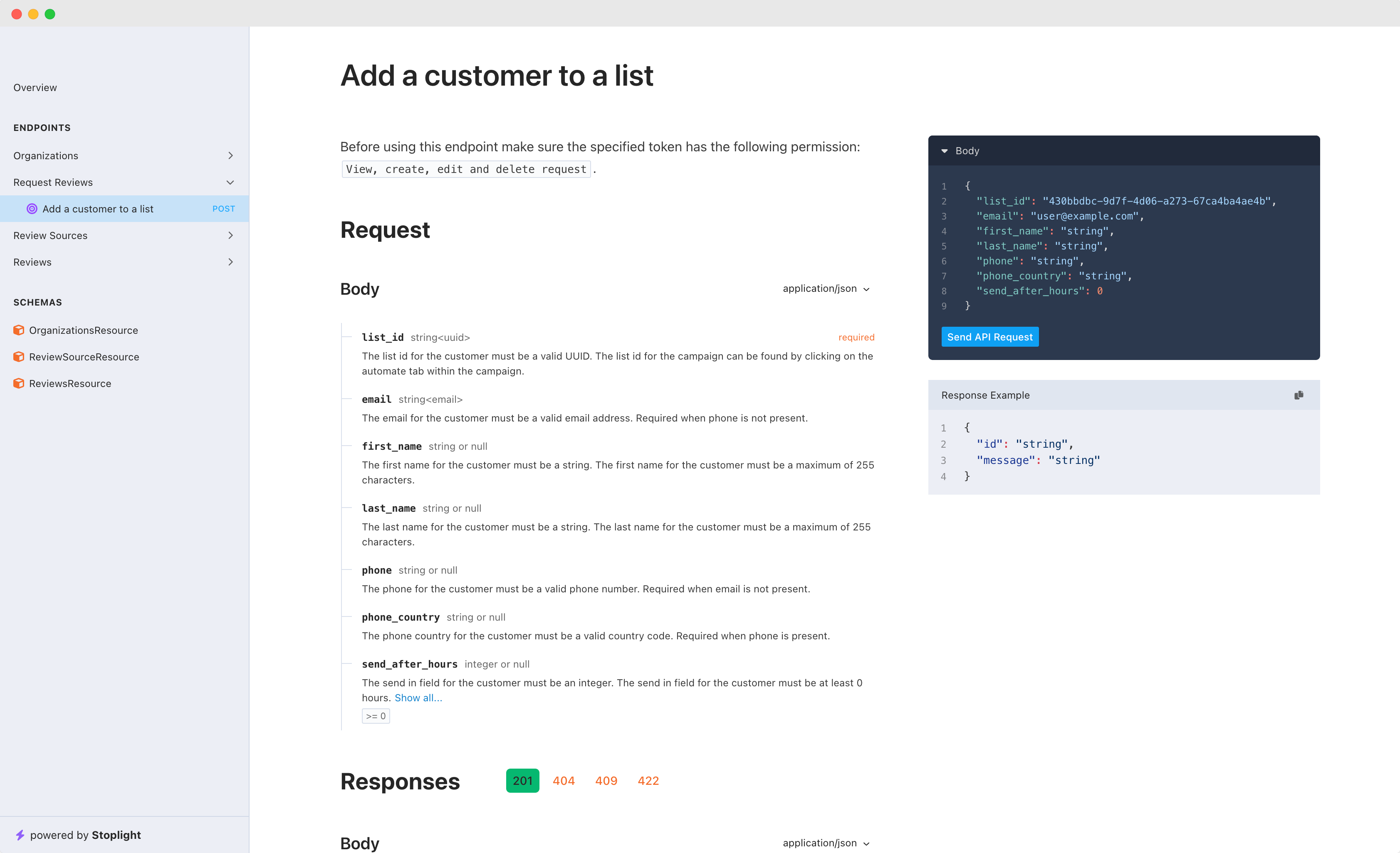
In this guide we will go over the steps on how to use our API to send review requests. It may be easier to use the BCC method but if you cannot use this or want to automate SMS review requests then the API is a good choice.
Step 1: Create Access Token
Before you can send any requests to the API you must first generate a valid API token with the right permissions.
- Go to settings in the top navigation
- Click on Api & Webhooks
- Under create API token give your token a name
- Select the View, create, edit and delete request permission
- Click create
- Copy the generated token and store this somewhere for later use
Step 2: Get Your Campaign ID
When sending review requests via the API you need to let the API know what campaign you want the review request to be sent from. Follow the below steps to get the ID for the campaign.
- Go to get more reviews in the top navigation menu
- Click on request reviews (left sidebar)
- Click edit on the email or SMS campaign that you want to automate
- Click on the automate tab
- Under the automate via API section copy the ID to your clipboard and store this for later use
Step 3: Making Your First API Request
Our API can be used with most platforms including automation tools like Zapier and Pabbly. Click here to access the API documentation for this endpoint.