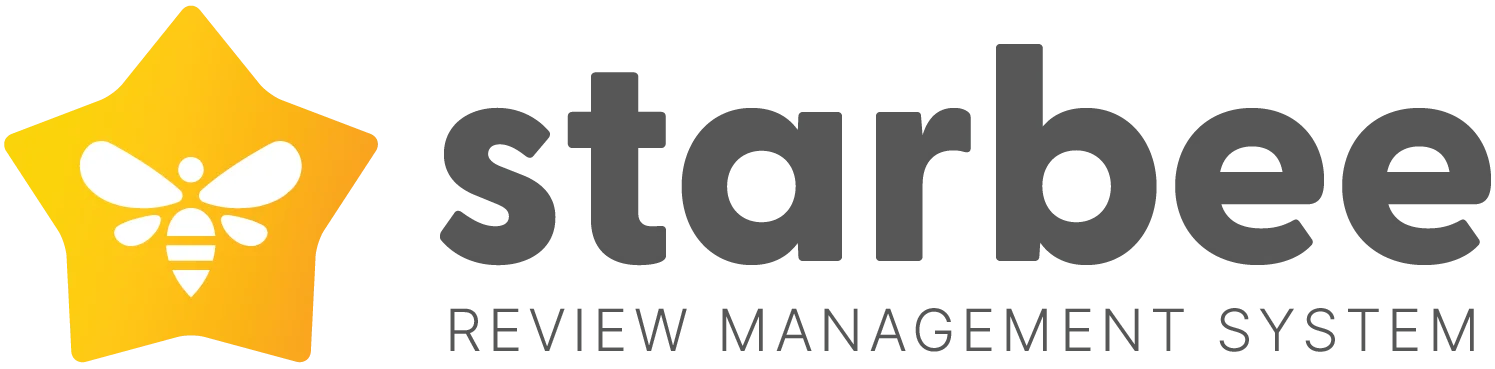In this guide we will go over the steps required to enable testimonial collection and additional options.
Enable testimonials
Enable testimonials
- Go to connect in the top navigation menu
- Search for testimonials
- Click connect
- Once the popup is shown click connect again
Collecting testimonials
Once you enable testimonials you will be automatically redirected to the feedback forms page. If this is the case you can ignore step 1 and 2 and go straight to step 3.
- Go to get more reviews in the top navigation menu
- Click on feedback forms (left sidebar)
- Click edit on the feedback form or create a new form if you don't have one yet
- Under the settings tab switch on Testimonial
- Once enabled you will now have a new tab called testimonial click on this tab to adjust the widget
Changing the testimonial logo
Before getting started with the below steps make sure you have created a custom source and upload a logo. Custom sources can be created by going to connect (top navigation) and then click on custom sources.
- Go to get more reviews in the top navigation menu
- Click on feedback forms (left sidebar)
- Click edit on the feedback form
- Click on the testimonial tab
- On the custom source dropdown select the custom source you would like to use.