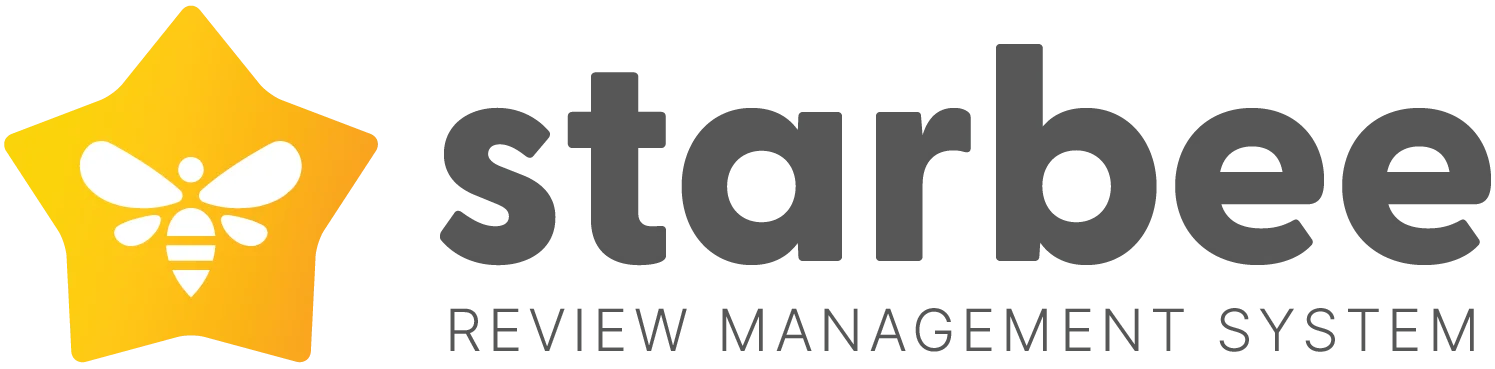Getting more reviews is critical to build trust with potential new customers but this is also a key indicator with local rankings. Review recency also plays a big role in how search engines like Google rank businesses when your customers make a search.
In this guide we will go over the steps on how you can get more reviews on a regular basis from your customers without having to sacrifice your time so you can focus on your core business.
To get started with email review requests follow the below steps
In this guide we will go over the steps on how you can get more reviews on a regular basis from your customers without having to sacrifice your time so you can focus on your core business.
To get started with email review requests follow the below steps
- Click on get more reviews in the top navigation
- Click on request reviews (left sidebar)
- Click create campaign
- Enter a name for your campaign
- Make sure the type is set to email
- Optionally select a template (otherwise a blank template will be used that you can customize)
- Click create
- Type in the subject of the email
- You can now customize the email template inside the email editor
- Once you are happy with the email click Save and Send Test
- Type in an email to send a test review request to
- Check your inbox and make sure the email looks good
Once you are happy with the email you can now send the campaign to your customers. To do this follow the below steps:
- Click on settings tab inside the campaign
- Adjust the times you want the campaign to be sent out (currently times are UTC)
- Uncheck the paused campaign option
- Optionally decide if you want us to automatically add a delay before we send the review request when a customer is added to the list
- Click save
- Great! Your campaign will now be sent out to your customers based on the schedule you set and the delay you set
How To View Credit Usage
When sending review requests there is a credit cost associated with each request. You can view your credit usage by following the below steps:
When sending review requests there is a credit cost associated with each request. You can view your credit usage by following the below steps:
- Click on settings in the top navigation
- Click on credits (left sidebar)
- You will now see your credit usage overtime and the total credits remaining
Purchasing Additional Credits
If you need additional credits then what your plan supports you can either upgrade or click on the buy credits link in the left sidebar and purchase some non-expiring credits.